Leaderboard
Popular Content
Showing content with the highest reputation on 06/26/2019 in all areas
-
Are you discounting the idea of a WH having buffs from their ME? If one side gets ME buffs, so does the other. The buffs for the ME ch-eva/eva is less than the buff they give for Acc/Ch-acc, so the opposing side that is relying on the Acc/Ch-acc will win out over the side with the ch-eva/eva. But you are talking about ME case scenarios in which both sides should account for ME buffs, if you neglect the ME buffs then no the WH doesn't miss on pulling SE's and SWs if they are built with acc in mind, they will also always disable/stun the SE and SW(if they focused on ch-acc build). Just because a ME or SW can cleanse a debuff, it doesn't mean we in all cases can. If we are in the middle of a stun lock rota from a WH, that's 17 seconds where the ME can't heal or clease anybody and there are players that die in less time than 17 seconds without ME support. For the SW, again we can't just clease any debuff if we can't use skills, just because we can doesn't me we can in all cases. The ME can clease players in Arkana, SW has to be in Mech to clench and then we still have to be able to use skills to do that. Nobody is talking about removing stun, just reduce or remove ch-acc/acc increase. Ch-acc can be more appropriate than Acc, because only the SW relies on ch-eva and like I feel no player should get more ch-acc to break through one of the only methods the SW has for defense. Others have a much longer def buff than the SW and does give other players the upper hand especially if the SW is stunned for 17 seconds 7 seconds longer than their buff last and more likely 10 seconds longer from the second they are attacked as the SW doesn't get hit often enough the second they buff. If the SW does get hit the second they buff most of the time the buff gets canceled because lag between computers and server cancels it, it happens all the time. I also can't run far enough fast enough to escape a WH's pull. Wrong, WH's are a real threat without a ME. Put a WH on a team with the right players and the WH can play CC on an entire team. Mind you 17 seconds is long enough of a stun rotation and if they keep players next to them, same team SWs can come in and help with CC and even atk some of the more powerful as well as easier to kill players(like other SWs). I don't see a lot of WHs on the FK faction during my play time and see more WHs on RG side. Yes, both sides have WHs, but again they aren't always on during my gaming time. They may try nerfing some skills, but I doubt it's that simple and I am sure a reduction in one area might be increased in another so to still allow that character to be playable. I've heard of some players wanting to nerf the SW to a point that the SW has no def by them saying the SW needs to have a max ch-eva of 15k, which is basically saying to everybody hey look free kill. I hope they do take into account medic support when altering any character and not just look at the character alone. As for most lvl 65 players having 2 gear sets, maybe the ones you keep facing off against do but it's not like there's a post asking for a raise of hands for what level is your character and how many gear sets do you have. I had 2 gear sets back in lvl 59 and it really wasn't that hard to make 2 sets as I leveled up to 65, because all I had to do was join bgs(which players aren't doing so they struggle with it).1 point
-
1 point
-
❤️Hi Hi GS Nova here~!❤️ Hi all! It's event time! While I am working hard on upcoming cosmetics for the game we here on the SB Team think it would be fun to allow you guys to have the opportunity to design a costume for the game! This is your chance to have your ideal costume made so don't miss out! 😮 💥Rules:💥 Your concept sheet must be set up similar to the example below: Must provide: - Clear view of front and back and side - All details must be visible and explained (as shown above) - All parts of the outfit must be labelled (Example: LED, Decal, Tattoo) - You must provide a brief description of your concept - Concepts must be in colour and preferably in Digital Format Failure to provide these details WILL impact your entry as I will need this information for the chosen costume. ✋Limited to 1 entry per person🤚 All entries MUST be your own work. Copyright characters and content or stolen, plagiarised works will result in disqualification. Costumes will be judged by the following criteria: - Creativeness and Uniqueness - Fits in with Scarlet Blade - Has followed all instructions clearly and has a well laid out concept sheet NOTE: Due to restrictions to our models we ask that you please look at current costumes in game for reference of what is possible for us currently. we can ONLY modify what currently exists. 1 winner will be chosen and have their ❤️design made into an official costume available in Scarlet Blade❤️ 💜The winner will also receive their costume for one class of their choice💙 Entries will close June 30th Winner's will be announced July 1st All Entries must be submitted to this thread here: TEMPLATE AVAILABLE1 point
-
Before I start, I just want to say that the solutions provided in this guide may not always work for everyone and they might vary depending on what sort of PC you're using. There might also be simpler ways to counter the issue than explained below but these are the ways I'm most familiar with myself. So I’ve noticed a lot of players are still experiencing issues with the game not starting after hitting the “Play” button, and I’ve decided to make a continuing guide on some solutions that may solve this problem if the first guide was not successful for you. Part 1 of the guide can be found here: 1. Verify your files. ALWAYS try this before searching for more advanced solutions to your issue. There are many occasions where one of your files could just end up being corrupted and a simple verification can turn out to be the road to success. It does no harm to try it! Press here on your launcher: 2. Run the game as Administrator. Sometimes the game is not being ran in administrator mode by default, which basically means that you’re not approving of your PC to run the application safely. This can then cause the application to not run at all. You can simply allow the app to run with administrator privileges (your confirmation) by right clicking on the patcher/desktop shortcut and press “Run as administrator”: 3. Use the right Launcher. If you recently installed Eden Eternal Vendetta to your PC and you’re unsure how to start the game, NEVER use the file called “_Launcher” or ”launcher” to access the game. That file belongs to the official server and can mess up your game. The file you’re supposed to use is called only “patcher”. That is the only file you’re going to be using to start the game. Right launcher: Wrong launcher: 4. Make sure your Antivirus Protection Program is turned OFF when starting the game (if your PC has one). This also goes for Windows Defender. Antivirus programs are relatively easy to turn off, at least the ones I’ve stumbled upon. You should be able to find a “Disable” button somewhere in the app’s settings or simply by right clicking your Antivirus icon on the bottom of your screen if it shows one. It could look something like this: Example shown is from Avast Antivirus As for Windows Defender, the course of action may vary depending on which version of Windows your PC is running on. I’m not going to list Windows 7 because I assume most people nowadays are running Windows 8 or above and if I remember correct Windows Defender does not work in the same way for Win7 users. For Windows 8 / 8.1: Go to your Start screen and type “Windows Defender” in the search bar. Click on the app and enter the “Settings” tab. In the list on the left it should say “Administrator” at the bottom, click on it and uncheck the box that says “Turn on this app”. There should then be a window saying something like this: For Windows 10: Click on the Start menu and select the “Settings” gear in the list. In the settings window, choose the “Update & Security” option and choose “Windows Defender” in the list on your left. Once there, uncheck the box that says “Real-time Protection”. By doing this it means that you’ve successfully turned off your Windows Defender and it’s no longer blocking your PC from running certain programs seen as spyware/malware (such as Vendetta). 5. Add Vendetta Gaming Networks to your Antivirus Programs Exception List. If you have an antivirus program on your PC I’d suggest you to add your Vendetta folder to the exception list to exclude it from any safety shields. **If you do not have an antivirus program you can skip this part**. In this list you can add any files or folders you’d like to avoid in the computer's scanning for potential threats since it may detect Vendetta as one of them. It should look something like this: 6. Turn OFF your Firewall. Go to your “Control Panel” and choose “System & Security”. One of the options there should be the Windows Firewall, click on it. In the list to your left there’s an option saying “Turn Windows Firewall on or off”, click it and mark the boxes saying to turn OFF Windows Firewall and then press OK. There’s also a second option in the list saying “Allow an app or feature through Windows Firewall”. If you click on it and choose the Vendetta launcher, it should allow you to run the game through the firewall without having to actually fully disable it. However, I haven’t tried this option myself. 7. Make sure your hardware and graphics card(s) is up to date. Always make sure you’re sitting on the latest updates for your computer, whether it’s security updates, system updates, updates from your graphics card provider, or released updates for programs such as your C++ Library, .NET Framework, JavaScript, DirectX and so on. To access your available updates for Windows, go to your “Control Panel” and choose “System & Security”. In the list there should be an option called “Windows Update” where you can find available updates to your PC. Installing these and keeping your computer up to date is always worth it. 8. Run your game in compatibility mode for Windows 7 (or Windows XP). Making the launcher run in compatibility mode for Windows 7 (sometimes it tend to work with Windows XP as well) can have it bypass whatever interference that prevents the game from running properly on your current Windows program. This especially tend to work for Windows 10 users since Eden Eternal is not properly optimized to run on Win10. The compatibility mode can be changed by right clicking on the launcher and selecting “Troubleshoot compatibility”: Then press “Troubleshoot Program”: After clicking it, mark the box that says “The program worked in earlier versions of Windows but won’t install or run now”: Press “Next” and choose “Windows 7” (If this does not work try Windows XP) Press “Next” and click on the “Test the program” button. The launcher will pop up and hopefully so will the game. If it succeeded, click “Next” again and then choose “Yes, save these settings for this program”. 9. Reinstall the game. You might wanna consider removing your EE Vendetta files completely and re-download them with all of your safety protections OFF to prevent any files from being deleted or damaged. There’s a zipped folder you can use for downloading Eden Eternal Vendetta here: (1) http://cdn.vendettagn.com/vgn/EEV_Install_v1.rar (2) 10. Install the game in Safe Mode. If the issue maintains even after reinstalling the game you could try putting your PC into “Safe Mode” before downloading. This means that your operating system will only load the minimum software required for your computer’s systems to work, which in other words means that your PC has less obstacles to get past for your downloaded applications to work correctly (such as Eden Eternal). The path to access Safe Mode looks a little different depending on which Windows package your using, and as before I’m not going to list Win7 below. For Windows 8 / 8.1: Go to your Windows Start screen and type “Advanced Startup Options” in the search bar. Click on the app with the same name in the list below. A window called “PC Settings” should pop up. Press the “Restart Now” button under the “Advanced Startup” field of the window. Your PC should then restart by itself and put you in the Advanced Startup menu. In the menu, click the “Troubleshoot” button and then the “Advanced Options” button. This will take you to the Advanced Options screen. Click on the “Startup Settings” that allows you to start up your Windows with Safe Mode enabled. In the bottom right of the screen there should a restart button, press it and let your computer restart once again. Once restarted you will automatically be sent to the "Startup Settings" screen where you will have to choose which Safe Mode you want to put your PC in - “Safe Mode” , “Safe Mode with Networking” , or “Safe Mode with Command Prompt”. You will want to choose the “Enable Safe Mode With Networking” option so that you can use your internet to download the game. For Windows 10: Press the Windows Start button and click on the “Settings” gear. Then head to “Update & Security”, and choose “Recovery” in the list on the left side of the window. After entering the recovery section press the “Restart Now” button under the “Advanced Startup” field. After restarting you will automatically get to the Advanced Startup menu (same as above), click the “Troubleshoot” button and then the “Advanced Options” button. After entering the Advanced Options screen, click on the “Startup Settings” that puts your computer into Safe Mode. Press the “Restart” button at the bottom of the window and let your PC restart again. After restarting, choose the “Enable Safe Mode with Networking” option so that you can use your internet while in Safe Mode to download the game. Note: There are more ways to enable Safe Mode on your PC that you personally might find easier but this is the approach I’m the most familiar with myself. 11. Format your PC. If none of the above solutions are successful for you, you might wanna look into formatting your PC. This can end up being quite advanced, but basically what you will want it to do is wipe all your downloaded files on your PC and bring it back to the state it was when you first got it. This means that any program/background program or files that may stop your game from starting correctly will (hopefully) vanish. Keep in mind: If you want to format your PC and save the stuff you have on it already you will want to use a CD, flash drive, external hard drive or similar to backup your data on. However, I will not mention how this works here. I will also not mention how formatting your PC with a Windows CD works since I assume not everyone has a Windows CD laying around at home. You can research on the internet for more info regarding this. Formatting your PC without a CD: Go to the Start menu on your computer and type “Computer Management” in the search bar. Click on the app and choose the “Disk Management” option under the “Storage” tab in the list to your left. There you can see all your hard drive partitions available on your PC. Choose the one you want to format, right click on it and choose the “Format…” option. A small window (as shown below) should pop up naming your chosen hard drive. Leave the options as “NTFS” & “Default” and check the box that says “Perform a quick format”. Then just click OK and let your computer start the formatting process. Hopefully something out of these alternative solutions is helpful for you. Good luck!0 points