-
Posts
32 -
Joined
-
Last visited
Posts posted by Fmohican
-
-
Want to stream to YouTube / Twitch / Caffeine / etc. in same time?
Congratulations! You've come to the right place!Pre requirement:
- Patience (most important)
- +200 mpbs (depends on how many platforms you want to stream)
- Mulithreaded CPU
- ~20GB Free Diskspace (the hardcore way)
To do this we need the following:
-
Nginx : A webserver with reversproxy function (will need that revers proxy)
- Nginx RTMP module
- OpenSSL (Require to compile nginx)
- zLib (Require to compile nginx)
- PCRE - Perl Compatible Regular Expressions (Require to compile nginx)
- Visual Studio 2010 (Require to compile nginx)
- GitBash
- Open Broadcast ( OBS )
- Notepad++
Well, WAIT! Do not download anything. There are two ways to achieve "multi-streaming":
- The easy way (Start from 11.5)
-
The hardcore way (Start from 1)
-
Compile nginx with RTMP module
- Download nginx source
- Install VS 2010 cmd
- Compile nginx with VS 2010
- Test compiled nginx, to see if it's working
- Editing config and done
-
Compile nginx with RTMP module
1. Let’s go ahead and download nginx mainline version (current is 1.15.8) source code:
http://hg.nginx.org/nginx/rev/ee551e3f6dba
On the left you will see a button called „ZIP”. Press it and an arhive with source code will be downloaded.
Let’s make a folder called „nginx” on the desktop and extract the arhive content in this folder.
Your folder should look like:

2. Inside the „nginx” folder, let’s make another folder called „objs”. In „objs”, we need to make another two folders called „addon” and „lib”.
Your folder should look like :
3. Download nginx libs (check links on the frist paragraph). Extract openssl, zlib and pcre in the lib folder and rename it from „openssl-1.0.2q” to „openssl”, from „pcre-8.43” to „pcre” and „zlib-1.2.11” to „zlib”. Your lib folder should look like:

4. Install VS 2010
5. Install Git
6. Download RTMP Module and extract it to „nginx/objs/addon/rtmp/”. Your folder should look like:

and inside rtmp

7. Inside nginx folder, right click and select „Git Bash Here”. Copy & paste this command inside the „console” (ps: You have to right click on the console and select „paste” ).
auto/configure \ --with-cc=cl \ --with-debug \ --prefix= \ --conf-path=conf/nginx.conf \ --pid-path=logs/nginx.pid \ --http-log-path=logs/access.log \ --error-log-path=logs/error.log \ --sbin-path=nginx.exe \ --http-client-body-temp-path=temp/client_body_temp \ --http-proxy-temp-path=temp/proxy_temp \ --http-fastcgi-temp-path=temp/fastcgi_temp \ --http-scgi-temp-path=temp/scgi_temp \ --http-uwsgi-temp-path=temp/uwsgi_temp \ --with-cc-opt=-DFD_SETSIZE=1024 \ --with-pcre=objs/lib/pcre \ --with-zlib=objs/lib/zlib \ --with-openssl=objs/lib/openssl \ --with-openssl-opt=no-asm \ --with-select_module \ --add-module=objs/addon/rtmp \ --with-http_addition_module \ --with-http_dav_module \ --with-http_mp4_module \ --with-stream \ --with-stream_ssl_module \ --with-stream_realip_module \ --with-stream_ssl_preread_module \ --with-http_v2_module \ --with-http_realip_module \ --with-ipv6 \ --with-http_gunzip_module \ --with-http_ssl_moduleIf anything it’s ok, inside console you will see like :

8. Press the start button and type „visual studio command prompt”, it should look like this:
 and open it.
and open it.
9. On the window opened type: „cd /D C:” and „cd %HOMEPATH%/Desktop/nginx”. The console should look like this:

Now type „nmake”, then sit back & relax ‘till the console does its job (now you are compling nginx).
If everything it’s ok, your console should look like:

10. Well done, nginx is complied! Now let’s see how we make the configs:
Make a folder on Desktop called „nginx_compiled”, copy „conf” folder from „nginx” and copy executable from „objs” to „nginx_complied”. Inside „nginx_compiled” make another two folders „logs” and „temp”, and now, open „git bash here” and type „./nginx -t”. Your folder & console should look like:

11. Install notepad++, go to „nginx_compiled/conf” and open with notepad++ the file called „nginx.conf”. Your file should look like :

Now remove everything, and copy & paste this
worker_processes auto; worker_rlimit_nofile 200000; error_log logs/error.log; error_log logs/notice.log notice; error_log logs/info.log info; pid logs/nginx.pid; events { worker_connections 32768; multi_accept on; accept_mutex on; } rtmp { server { listen 1935; chunk_size 8128; application live { live on; record off; push rtmp://a.rtmp.youtube.com/live2/YourKeyThere; push rtmp://live-vie.twitch.tv/app/YourKeyThere; } } }Your file should look like:

11.5. For the guys who chose „faster” way, extact the downloaded archive to the desktop in the folder called „nginx_compiled”.
12. Replace „YourKeyThere” with the real key from twitch/youtube/etc, if you need, add more lines with push rtmp://blabla
BE CAREFULL! DO NOT FORGOT THE „ ; ” (semicolon)
Also check config with „nginx -t”. If it’s ok, then you’re on the right way.
13. Download, Install OBS & Start OBS, one the right, click on „Settings”. The menu will be launch, and select „Stream” (from the left). On the first option choose „Custom Streaming Server”, for the URL write
„rtmp://127.0.0.1/live” and „Stream key” leave it empty and uncheck „Use authentication”. Click Apply and Ok.

14. Go to „nginx_complied” and run nginx.exe
15. Enjoy, you’re straming on two or more services
F.A.Q.:
Q: Its legal to use this method?
A: Yes.
Q: How nginx work?
A: this way https://i.imgur.com/0rzIBri.png
Q: Can i trust precompiled files?
A: VirusTotal Test: https://www.virustotal.com/#/file/ca4c4b7d6f03582d59c8270238352586fc556805ad4ea2dd6c36398f267f7022/detection
Also for "paranoic" guy, VirusTotal Test of the "exe" file: https://www.virustotal.com/#/file-analysis/ODc3YzRkMDNhMmEyZTA3OGNjYjExM2ZjYjQwMGEyYTA6MTU1MTAxODQyNw==If you have any question please ask.
PS: Don't bother to ask me questions about compilation because I won't help you, google its al most "free" so use it.
-
18 hours ago, hollowknight said:
This seems to be the perfect solution for me.
for me too ?
-
 1
1
-
-
1 hour ago, Nayxa said:
U can do 100/0/rest/0 or rest/0/100/0
I think that element does more damage now that u might go to hell ruins, if heaven ruins i would recommend full attack
It depends much on situation
that is best option
100 attack rest element
also check that-
 1
1
-
 1
1
-
-
Also add 5 sec between search or your database will go crazy
-
after all, what decision should you make?
-
you are rich
-
 1
1
-
-
https://www.youtube.com/user/Efect0Ftw/ https://www.twitch.tv/fmohican
NosTale
The most of stream are without voice, only with music (copyright free), but can be in English / Romanian.
Also i stream on both sites, YouTube and Twitch -
1 minute ago, Bash said:
I'll talk to staff see what they think.
Thanks for quick and prompt answer.
If I'm not asking for too much, could you please post here the decision that you will take together with your staff, whether it's a positive, a negative or a modified one?
If you need more details about this idea please contact me through pm, I can give you detailed explanations if needed. -
@Bash with all the esteem and respect for your work, could you please put in the next update this particular change at shell?
So that it would apply for boss raids too?
From my point of view, I see nothing bad in this change, and it's not something that would unbalanced the game, it's just something that would help the raids go a little faster. In this way, we can give the players with weaker equipment a chance to do the new raids. As you know very well, raid leaders always verify your equipped shell before accepting you in their raid team.
In the case you observe the opposite of this feature, you can disable it immediately in the next weekly update.
To be honest, in my opinion, it's worth to give it a try.
(again, sorry for duble post, i want to make it clear) -
4 minutes ago, Decathlon said:
Yes obv, but after there isn't a so big difference:
S damage->Monsters+Players
S damage to all mobs->Monsters.
If you change like this, this effect continue to be usless(less than before, but it still usless)
There are three kind of players
- PvP players
- PvE players
- Both of above,
If the Bash is going to S Damage to all Monsters (include Boss's), he comes in helping the players who like PvE.
So any players can make two different set of items, one for pvp, one for pve
-
1 minute ago, Decathlon said:
There is only one problem. If you make an effect "improve damage to all monsters" which is the difference beetween "% Damage"? The S effect of the % Damage improve the damage to the monsters too.
S-Damage are applyed to both, Player & Environment (aka Monsters)
That should be called S Damage to Monsters, or as i said, to apply at boss raids. -
41 minutes ago, Bash said:
It's not something we've done yet sorry but it is something we've considered in the past. I cannot say for sure if we'll ever do it but until the new skill balances and such enter our server we're not going to be aggressively touching these areas.
On the first hand, thanks for fast anwser.
On the other hand, as far as I can remember, the main idea was that option "S-Damage to Large Monster" to be applied for boss raids or for pve or to be converted into an option that would increase the damage to all monster (despite their category)
To not "damage" PVP balance (FC, Arena, etc...) -
@Bash
Any news on this?
(sorry for double post) -
Now, he got an paid .com domain, but they are freehosted :)
The speaker message look like :
Spoiler
The fake site look like :
https://i.imgur.com/gT8DHYx.png https://i.imgur.com/zxhyuge.jpg https://i.imgur.com/fXmNf6r.png
-


To all nostale players
in Introductions & Farewells
Posted
Would be nice, to have *OUR* FAVORITE GAME BACK!